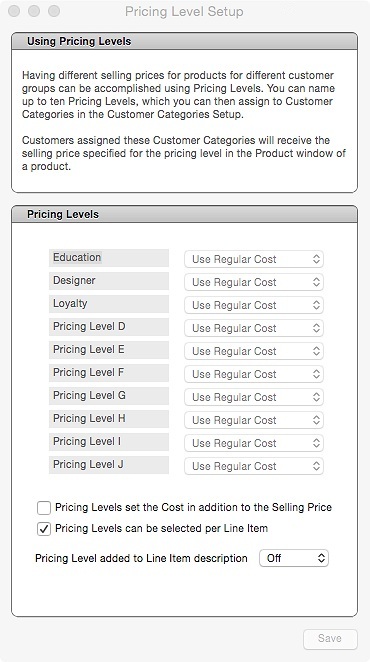Every product in OnSite, in addition to a regular selling price, can have up to ten alternate prices, called pricing levels, each with its own cost. Use pricing levels with customer categories to automatically apply a discount level to customer purchases. You can also use pricing levels and their costs in Set Selling Prices to make batch changes to prices or costs of products. See Costs & Prices for more information.
To create pricing levels
- In OnSite Store Master on the Tools menu click Setup > Products > Pricing Levels.
- Name your pricing levels to correspond with alternate prices, such as Education, Bulk Purchase and Loyalty.
- Choose Pricing Levels can set the Cost in addition to the selling price for a level if you want to offer a different cost for the pricing level.
- Choose Pricing Levels can be selected per Line item if you want to be able to access pricing levels in the POS and for line items.