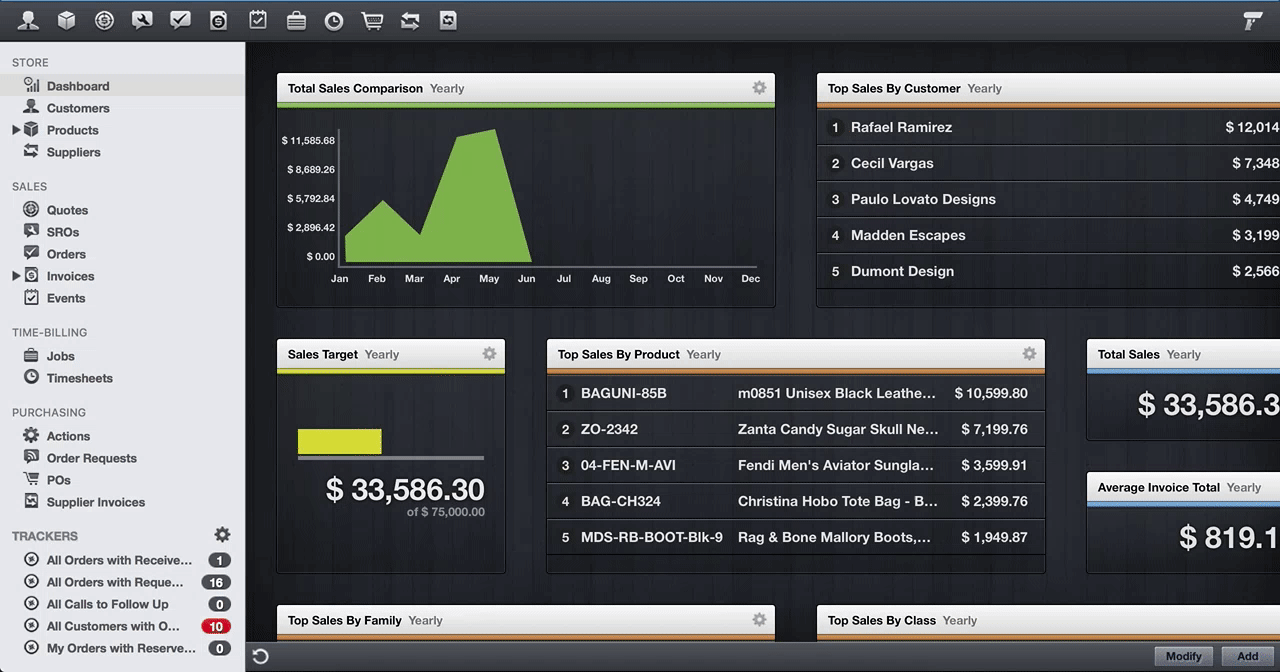In Lightspeed OnSite, you can delete customer data to comply with customer privacy requests. As this is an irreversible action, you'll need access to the following user privilege:
- Delete Customer
You can delete a customer's data by:
- Anonymizing their personal data
- Deleting their customer account
We recommend anonymizing their personal data as your first course of action. Before deleting a customer's data, we also recommend that you:
- Do your due diligence to confirm the identity of your customer before completing their privacy requests.
- Identify any potential reason why, as an Onsite account owner, you might need to keep some of the personal data that your customer is requesting to delete (e.g. for tax, regulatory or payment processing (chargeback) reasons).
1. Anonymizing a customer's personal data
When trying to delete a customer that's attached to an invoice, quote, or any other documents in your account, you might be greeted with the below error message explaining that your customer can't be deleted.
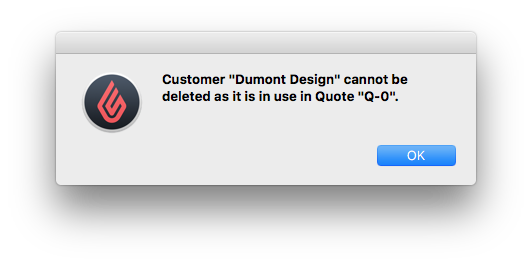
This error message is usually seen if you're running a newer version of OnSite (2016 1.3.1 or later). Because older versions may not warn you of these additional documents that contain your customer's personal data, we recommend starting by anonymizing your customer's personal data rather than deleting their customer account.
- In OnSite StoreMaster, click Customers in the left menu.
- Optionally, use the available drop-down and Customers... search field to locate your customer.
- From your list of customers, double-click your customer's name.
- In the customer window, anonymize all fields containing personal data by entering xxxxx or special characters.
- Click Save.
The customer's personal data is now officially anonymized.
NOTE: If you're an Omnichannel merchant, you'll also need to delete your customer's data from your eCom store to complete their privacy request. For instructions, please see Managing privacy requests in the eCom Help Center. Similarly, if you've integrated your Retail account with one of our partners, you'll need to contact them directly to learn what personal data they have and how to complete your customer's privacy request on their end.
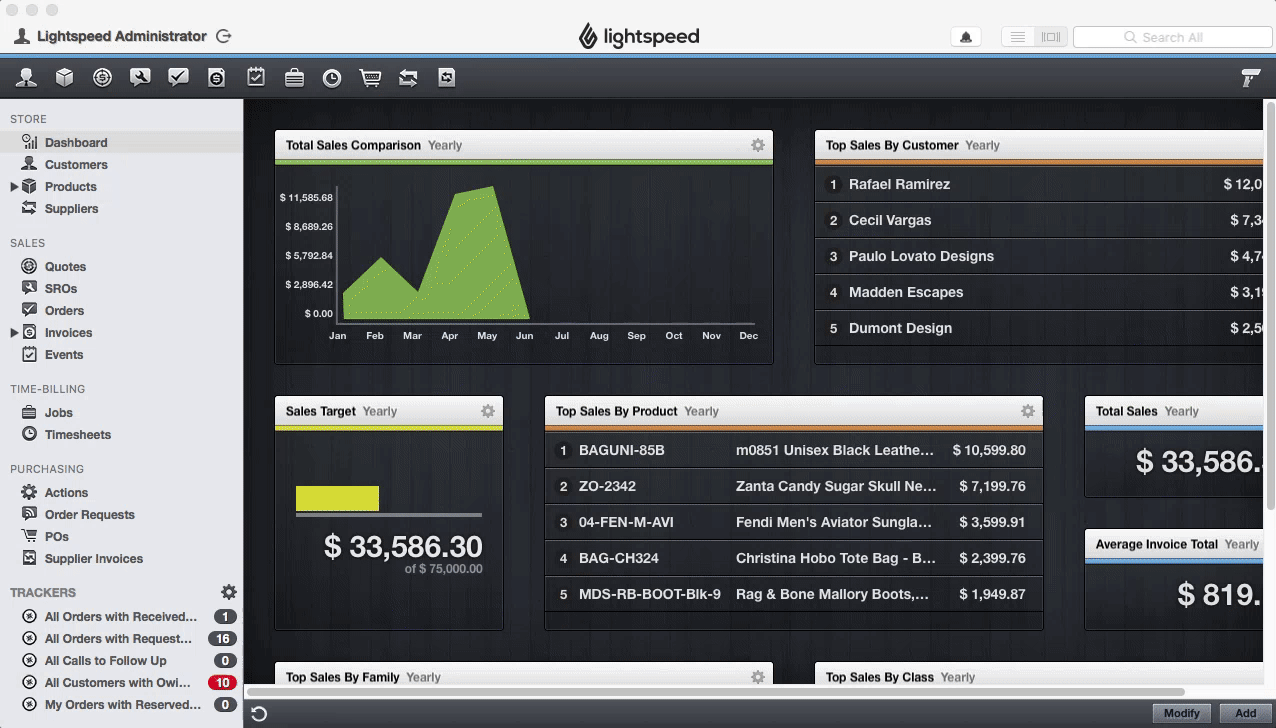
2. Deleting a customer account
Once you've anonymized your customer's personal data, you can also delete their customer account entirely.
- In OnSite StoreMaster, click Customers in the left menu.
- Optionally, use the available drop-down and Customers... search field to locate your customer.
- From your list of customers, double-click your customer's name.
- From the bottom-right, click Delete. You're greeted with a warning.
- Once you've read and understood the warning, click Delete.
The customer account is now officially deleted from your customer list.
NOTE: If you're an Omnichannel merchant, you'll also need to delete your customer's data from your eCom store to complete their privacy request. For instructions, please see Managing privacy requests in the eCom Help Center. Similarly, if you've integrated your Retail account with one of our partners, you'll need to contact them directly to learn what personal data they have and how to complete your customer's privacy request on their end.