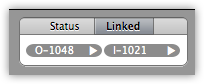Find out about the four types of OnSite sales documents: quotes, orders, service repair orders and invoices, what they do and when you use them.
About quotes
A quote has basic information about a set of products that is associated with a customer. A quote displayed in OnSite contains the costs and prices of each product, but the printed document displays only the prices. Quotes can be converted into invoices or orders.
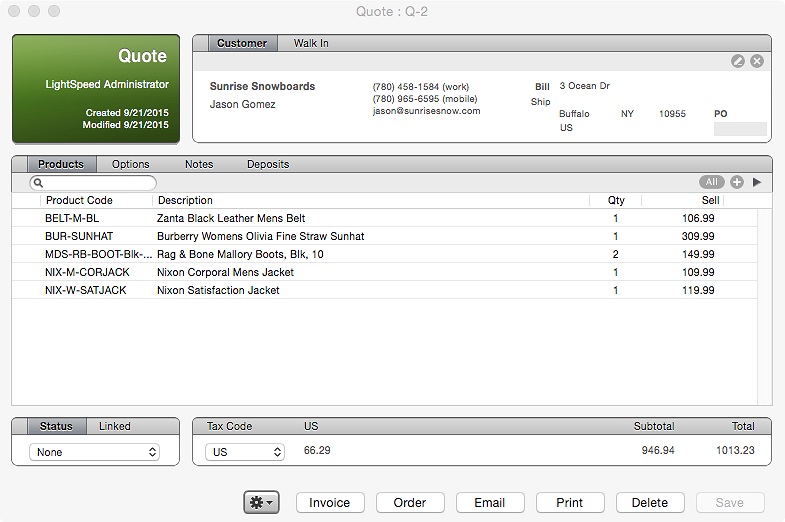
- From the Action gear of a quote you can update sell and cost, which modifies the quote's selling prices and costs to those updated in each product's card.
- Email Web Store Link pastes the quote and a link to your installed Web Store, which enables the recipient to link to a pre-populated cart in your Web Store.
- Convert to SRO adds the quote's products to a new SRO.
- Post Payments marks any deposits on the quote as posted, a status necessary in the accounting export workflow.
- Print packing slip has options for choosing the products from the quote to include on a printable packing slip.
About orders
An order in OnSite has two functions: it reserves available inventory for a customer so it no longer shows as available, or it requests products to be brought in from a supplier on a purchase order. An order can be converted into an invoice, which releases any reserved inventory, or directly into a purchase order, which is required to receive the product into inventory. If the order is saved, any unreserved product becomes an order request, which is compiled onto a purchase order with other order requests for products that are purchased at the same supplier.
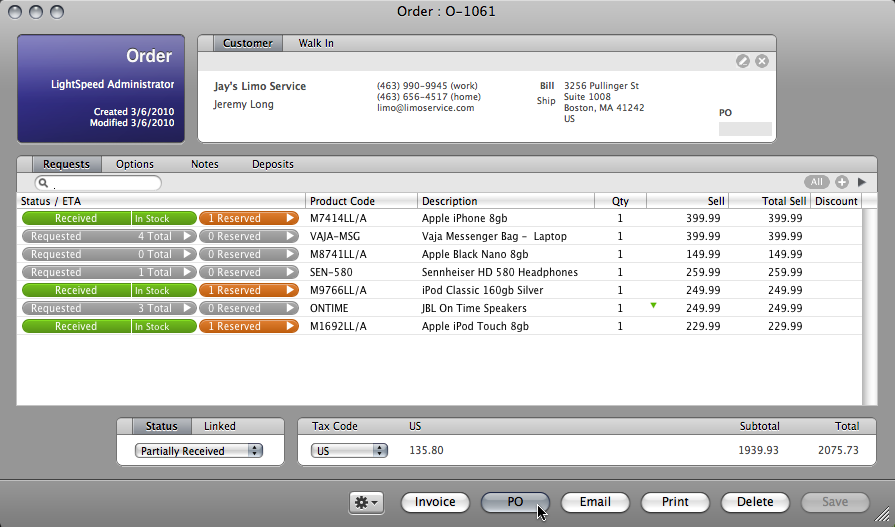
- Clicking the Reservation button on an order reserves an available product, if your company preferences are set to allow products to be reserved.
- Any products not reserved are converted to order requests when the order is saved, until they are compiled onto a purchase order.
- After an order request is added to a purchase order, the inventory status bar displays the ETA information for each product and its related purchase order.
- From the Action gear of an order you can reserve or release the available inventory on the order or cancel the request.
About service repair orders (SROs)
You use an SRO to log equipment in need of repair and work performed by a technician. Products can be added to the SRO, but the SRO must be converted to an invoice for the products to be removed from stock, or to appear in a customer's purchase history.
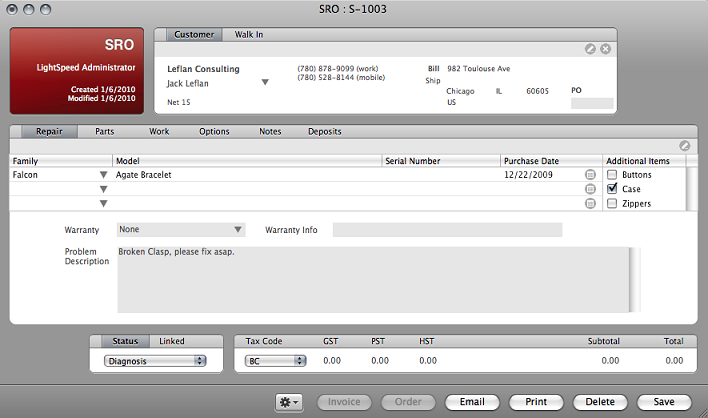
- From the Action gear of an SRO you can print an SRO label or claim check for the equipment being logged.
- You can record any work done on the repair in the Work tab of the SRO, which will be printed on the customer copy.
- An SRO must be converted to an invoice to remove the products from your inventory levels, and SROs do not reserve inventory.
- Order requests from orders created from an SRO appear in the Generate GSX POs heading in the Actions tab of StoreMaster's purchasing area.
About invoices
The available products saved on an invoice have the listed quantity removed from inventory. Products that are unavailable can be backordered, but require converting an invoice to an order to convert the product to an order request. Products can also be returned on an invoice, which adds quantities to stock.
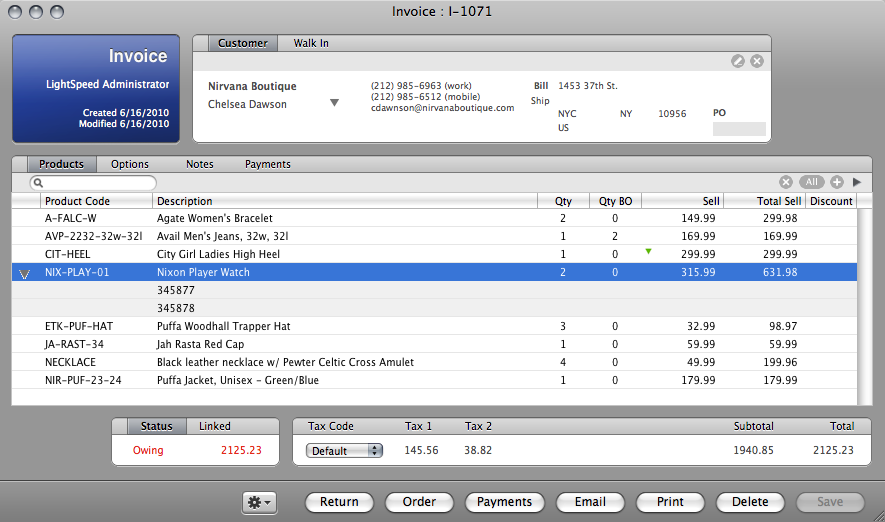
- From the Action gear of an invoice you can print a full-page or receipt-style document.
- Post Invoice, Post Payments, and Mark as Exported affect the status of an invoice or its payments from an accounting exports perspective.
- You can include a customer's address on box labels.
- Owing balances and outstanding credits appear in the lower left of the invoice window and in the invoice list view of Store Master.
About document status
At the bottom of every sales document, there is a status indicator. A quote can have an urgent status. A saved invoice shows a status of owing, paid or credit, depending on the payments made to it, and cannot be changed manually.
You can created custom quote statuses at Tools > Setup > Documents > Quote Status. Quote statuses appear in the list of Trackers you can install.
![]()
About linked documents
Sales documents display linked documents at the bottom of the window. For example, if you create an invoice from an order, they cross-references the other. You display related documents by clicking their icon.
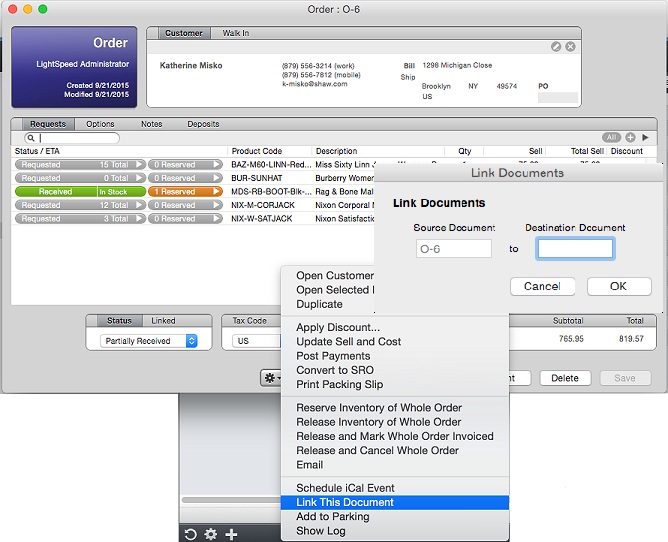
To link documents, at the bottom of a document click the Action gear, choose Link Documents and specify the destination document.