There are four steps to processing a service request order (SRO). As the job progresses you can change its status using the default OnSite statuses or your custom statuses, if you created them.
About the service request order workflow
- After you enter the customer information, you must book the equipment. You can include information such as family, serial numbers and the original purchase date.
- After the equipment is looked at, any parts that are required can be ordered as products. When an order is created from an SRO and the order is turned into a PO, the PO has a GSX tab that includes the customer information. When the parts come in, they will be received and allocated to the SRO.
- The work performed on an SRO is logged in the Work tab, and any chargeable labor can be entered as a product on the Parts tab. In most cases, you create a non-inventoried product for each of your technicians and the selling price is their hourly rate. When you are ready to bill the SRO, including its labor and parts, you click the invoice button and a new invoice is created.
- In most cases, you print both an SRO, which lists the parts and labor involved with the repair, and an invoice created from the SRO, which bills for the parts and labor.
To create a service request order
- In OnSite StoreMaster on the left menu click SROs > New.
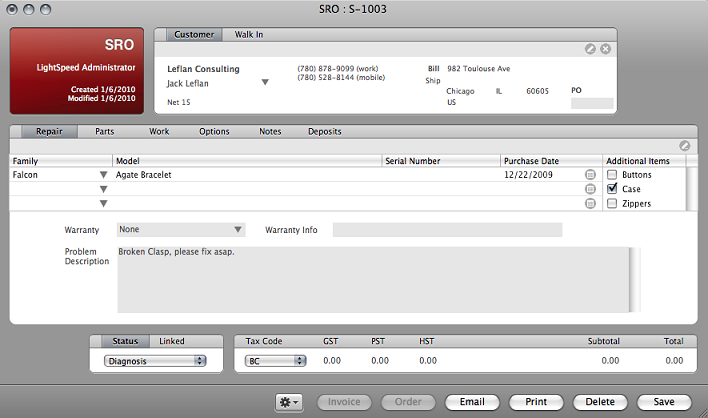
|
SRO tabs |
Click the Parts tab to attach products to the SRO. Click the Work tab to log the work performed on the incident. You can use Lightspeed OnSite’s date/time stamp with the key combination Command-=. The Options, Notes, and Deposits tabs all behave the same way as they do for other sales documents. |
|
Action gear |
From the Action gear you can access features for the document such as printing an SRO claim check, SRO label and packing slip. |
|
Invoice button |
If you need to charge your customer for parts or labor you have added to your SRO in the Parts tab click the Invoice button at the bottom of the SRO window. The products on the SRO will be put on a new invoice. When you save the invoice the status of the SRO changes to invoiced. |