Configure the station setup for each Lightspeed OnSite station. Some of your stations can serve different roles or use different hardware, so configure each station separately.
Examples of station roles
| Stock room |
|
| Cashier |
|
| Sales associate |
|
- In OnSite go to File > Station Setup.
- Choose the default printing mode for the station. This depends on whether you're going to be mostly printing receipts from it, or full page documents such as invoices.
- Click Printer Setup and select the printer you want to use for each type of print job.
NOTE: You must define a full page printer.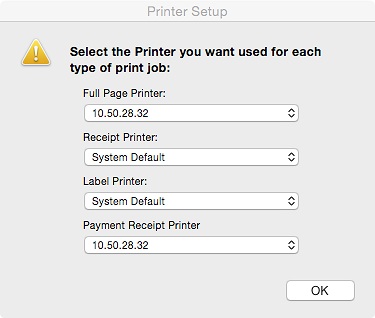
- From the menus choose your card swipe, cash drawer, and pole display if applicable.
- If you operate in a fast-paced cash environment, for Default Search choose Scan or Type Product and for Default Customer Type choose Walk In.
- If you like to have an account for each customer, you can change Default Search to Type Customer and set Default Customer Type as Customer.
- From Default Tax Code choose the default tax code you defined in Configuring taxes. If you need help finding your default tax code, go to Tools > Setup > Basics > Taxes and look for the top tax code in the Tax Code list.
- Save your changes.