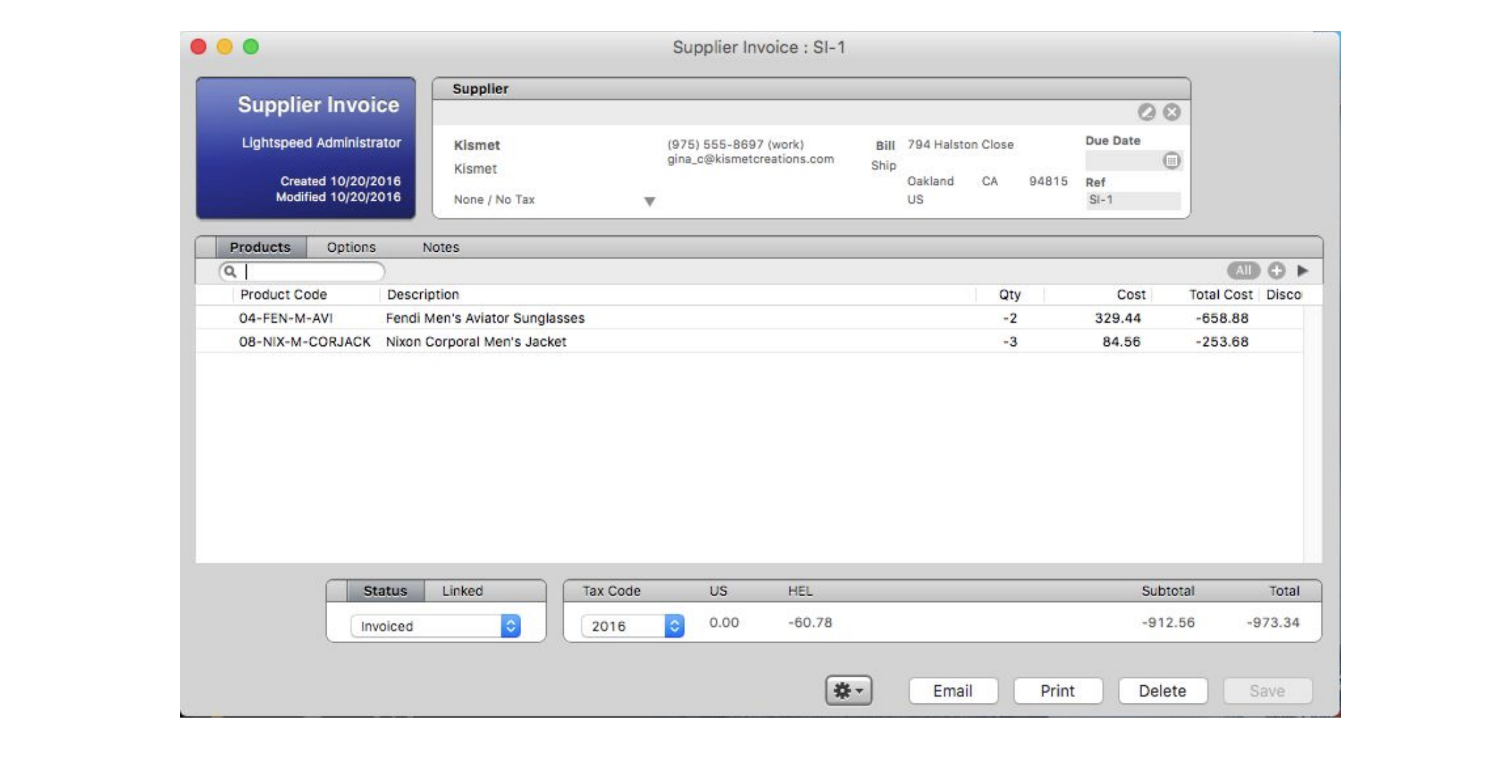Not every purchase order is fulfilled perfectly. You may find that the shipment you received contains products you did not order, or products you did order were received damaged. In either case, you'll want to return them to your supplier. To do so, you'll create a new purchase order for that supplier with negative order quantities.
- Click POs from the Purchasing section of the main menu.
- Click + on the bottom status bar to open a new PO.
- Under Supplier, select the supplier you wish to return the items to.
- Under Purchases, add the products you would like to return.
- Set the order Qty to a negative value. For example, if you want to return 2 damaged products, the order quantity for that product would be -2.
- Click Save.
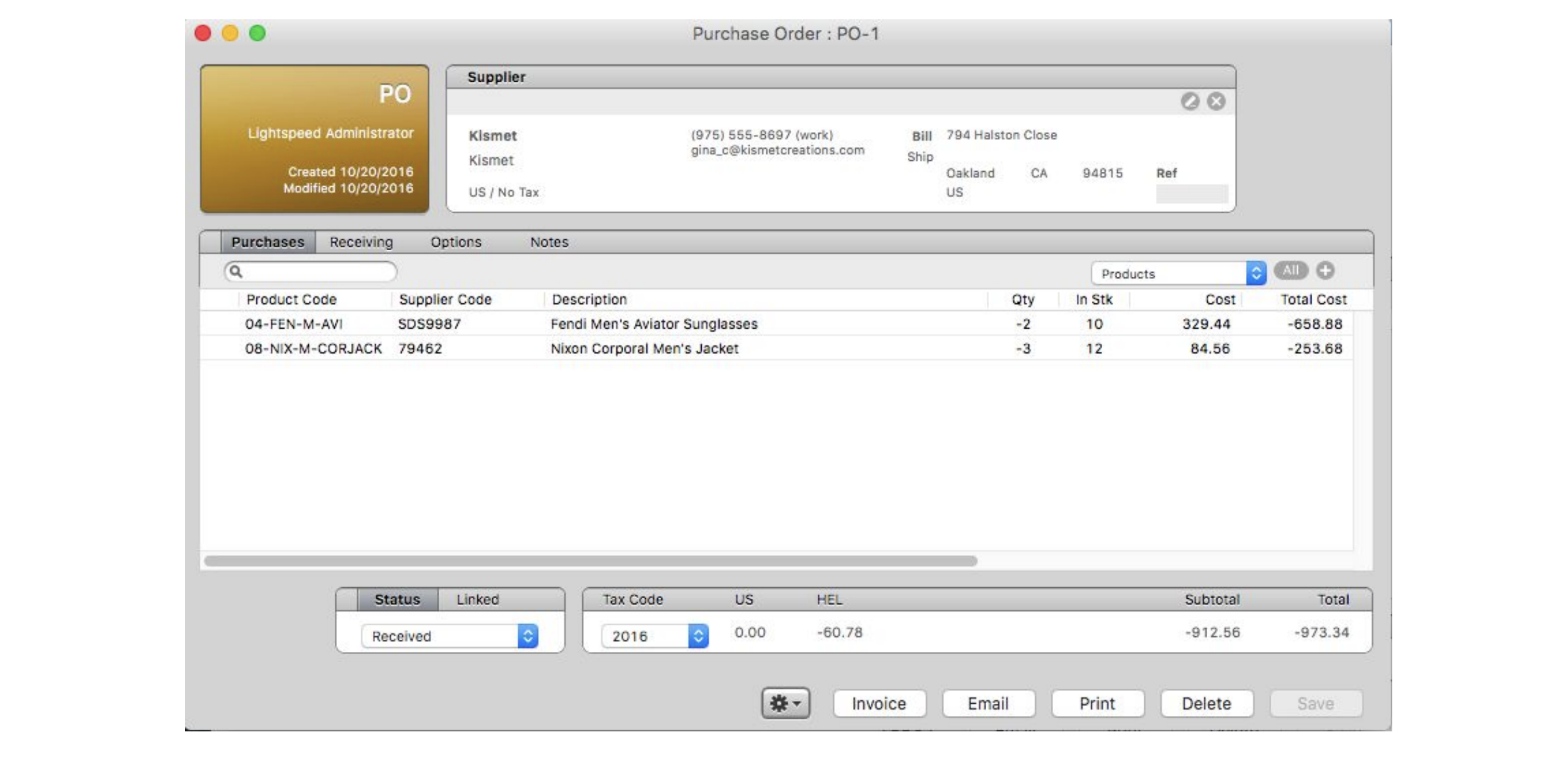
- Click on the Receiving tab.
- Click on the Gear icon.
- Select Receive All. Alternately, you can manually set the Qty Rcvd for each product.

- Click Save.
This will remove the products from your inventory and act as a record in Lightspeed OnSite of the return. You can also create a Supplier Invoice from this PO by clicking the Invoice button.