Go to About reports for information about the types of reports you can run.
-
On OnSite StoreMaster on the Tools menu click ReportMaster.
-
Select a category from the list on the left.
-
Select a report from the list on the right.
-
Click the Sort By drop-down selector and choose one of the criteria. This determines how your report will be organized.
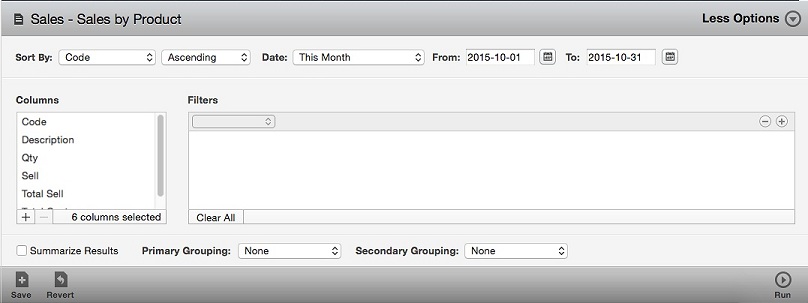
-
Choose either Ascending or Descending. Ascending sorts alphabetically or numerically, putting the first or oldest values at the top of the report. Descending sorts in reverse order, putting newest, last, or largest values at the top of your report.
-
Choose a date range.
- Choose any other options you want to include:
- Columns: to add additional columns click + below the columns list. Click + again when done. You can drag to reorder columns.
- Filters: choose report filters to zero in on data. For example, you can include Product Code is M9425LL/A if you want to include only the entries for this product. Or you can include Product Code is not SHIPPING if you want to exclude shipping from a sales report.
- Groupings: use primary and secondary groupings to segment and subtotal your report. Click Summarize Groups to include group subtotals. For example, a sales report with the primary grouping of User segments your sales by staff member first. A secondary grouping of Family then segments each user’s sales by brand, so that you can see a salesperson’s brand-by-brand performance.
-
Click Run and wait for the report to complete. If you choose a report with a lot of data, choose Run in Background. You can run up to three background reports at the same time.
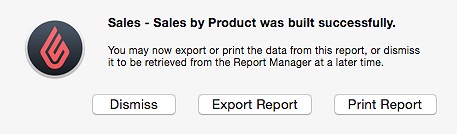
-
Choose how you want to view the report.
- To view the report later, click Dismiss . You can retrieve it by click Report Manager in the upper right of the screen.
- To view the report, click Print Report. To view the report in portrait orientation, click PDF > Open PDF in Preview. If your report has a lot of columns or long values you can view it in landscape mode. In the Print Preview window click Show Details to see the print settings and click the landscape icon. Then print or PDF your report.
- To export your report to view it in another application, click Export and enter a filename and location.