Before you get started make sure you meet the Advanced Reporting requirements.
1. Get Advanced Reporting
Advanced Reporting is available as an add-on to any Lightspeed OnSite plan. If you don’t already have an Advanced Reporting account, you can call our Sales team (866-932-1801) to sign up. You’ll receive an email with instructions on how to sign up.
2. Enable data upload
Important
- If you have Multi-Stores, enable data upload for each store's OnSite server computer.
- You must have the Setup Company user privilege enabled to have access to the data upload option.
- If your OnSite server goes offline, new data will not be uploaded to Advanced Reporting until your server is back online.
Enable data upload so that your sales data appears in Advanced Reporting and is automatically uploaded to your Advanced Reporting account. You can choose to disable data upload at any time without losing previous or future sales data. When data upload is not enabled, you can still access the previously uploaded data but new sales data will not be uploaded. Re-enabling data upload uploads the new sales data since the previous upload session.
How long does it take?
For an initial data upload, it can take anywhere from a few hours to a few days, depending on the quantity of historical sales data. The system uploads historical data first and then the most recent information.
For new data uploads, after the initial upload, new data is automatically uploaded within ten minutes if data upload is enabled.
To enable data upload
- In OnSite StoreMaster, on the Tools menu select Advanced Reporting.
- Set Advanced Reporting to On.
3. Log in
- In your web browser go to https://reporting.lightspeedpos.com.
- Enter your Advanced Reporting username (email address) and password, and then click Sign In
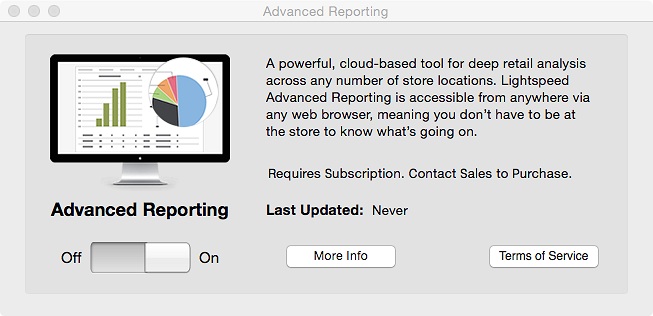 .
.