Importing and exporting reports saves you a lot of time if you run the same report, for example, to see weekly sales totals, in Multi-Stores. Open a report and customize it with the data you want. Export the report and import it into your Multi-Store locations. Then you can run the same report in each of your locations.
To export a report
- In OnSite StoreMaster on the Tools menu click ReportMaster.
- Click the Custom category.
- Click the Action gear icon on the report you want to export.
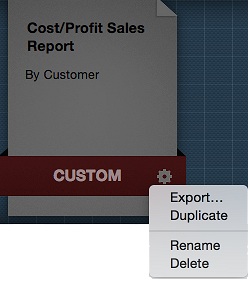
- Name your report, and keep the .lsreport extension.
- Choose a destination and click Save.
To import a report
- In OnSite StoreMaster on the Tools menu click ReportMaster.
- Click the Action gear at the bottom left.
- Browse to the report and click Open.
- The custom report now appears in the Custom category. You can run it whenever you like.
If you use OnSite 3.7 or later and receive this error message when you import a custom report: “An unexpected column was set on a query when importing a custom report”, the error message is caused by attempting to import a report generated in a newer version of OnSite. This can happen, for example, if you are running OnSite 3.7.0 and the report was created in OnSite 3.7.2. You can also see this message if you import from the Classic Report Pack, which requires the current version of OnSite. Upgrade your version of OnSite before attempting to import the custom report again.