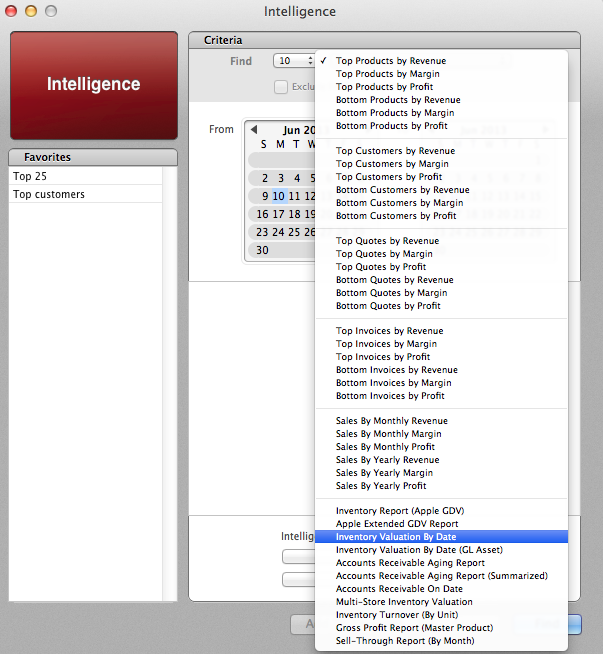If you need to determine the value of your stock on hand for accounting or reporting purposes, there are two reports that can help you.
To determine your current inventory value
The Inventory report gives you the current value of your inventory at the moment the report is run.
- In OnSite StoreMaster go to Tools > ReportMaster.
- From the list of Categories select Inventory.
- Select the Inventory report. For how to choose report options go to About reports.
- Click Run to view, print, or export the report.
Note: if you are using a version of LightSpeed earlier than 3.7, this report is in the Inventory Valuation category at Tools > Reporting.
To determine your historical inventory value
The Inventory Valuation By Date report shows what the value of your inventory was on a selected date, such as December 31st of last year. You cannot select a date range as OnSite calculates the value of your inventory as it was at the end of the selected day.
- In OnSite StoreMaster go to Tools > Intelligence.
- From the list at the top of the window select Inventory Valuation By Date.
- Select your date from the To section of the calendar. You cannot select a date range as OnSite calculates the value of your inventory as it was at the end of the selected day.
- Click Save.
Depending on the volume of inventory, this report can take a while to run. While the report compiles OnSite can appear unresponsive, so give it time some to complete.
When the report is compiled will are prompted to save the file. This file can be opened with spreadsheet software such as Excel or Numbers.