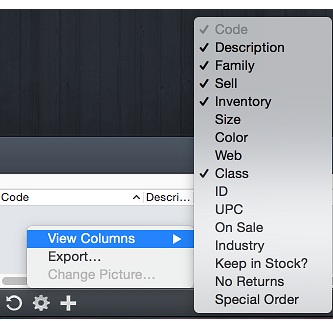Smart Finds extend the search capability in OnSite with flexible and powerful filters so you can quickly pinpoint the results you need. You can:
- display your Smart Finds in StoreMaster as a set of search results
- save them for easy access in the Source List so that, when accessed, the current results are displayed in the Main List
- export them as a text file.
You can create Smart Finds for searches of:
- products
- suppliers
- quotes
- SROs
- orders
- customers
- invoices
- purchase orders
- custom fields.
To do a Smart Find
- In OnSite StoreMaster, do a search. This example shows a search for a product.

- Click New to display search criteria selectors. To narrow your search, you can use these search terms:
- Contains
- Ends with
- Begins with
- Is
- Is not
For example, I create a Smart Find to find all shoes in stock that sell for more than $100. The first criteria is class is shoes and the second criteria is selling price is greater than 100. Because I want my search results to meet both these criteria, I choose all instead of any of the following are true.
- To save a Smart Find result click Save and create a descriptive name for the Smart Find. You can make the results public for all OnSite users.
- To export a Smart Find to a text file, in OnSite StoreMaster select the Smart Find and click the Action gear at the bottom of the window. Export the file or view the columns to choose which columns appear in the exported file.