Define the appearance and behavior of your POS screen. You can customize your POS with a logo, set the POS to log out automatically, and choose whether to display the change for cash transactions.
- In OnSite StoreMaster go to Tools > Setup > Point of Sale > Point of Sale.
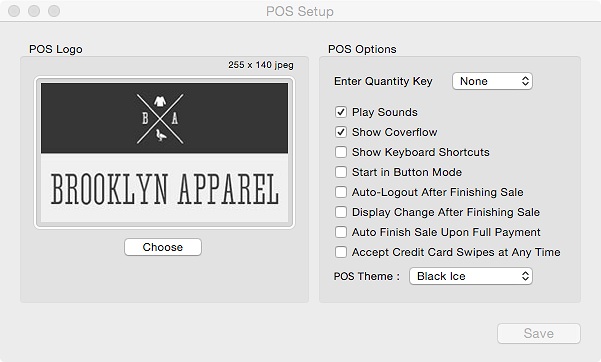
| If you want to brand your POS screen with your company’s logo: | You can load a 255 x 140 pixel JPEG file by clicking Choose. For best results, make any modifications to your image before loading it into Lightspeed OnSite. |
| If you want the POS mode to log out automatically after each sale: | Select the Auto-Logout After Finishing Sale checkbox. This keeps your POS secure when you have several salespeople sharing one sales station. |
| If you want to display the change from cash transactions: | Select the Display Change After Finishing Sale checkbox. This setting Is useful if you process a large volume of cash sales. Note that even if you do not enable this setting your staff will be able to see the change for the cash transaction on the right side of the POS screen. |