If you export to QuickBooks or MYOB/AccountEdge, you must have GL accounts corresponding to those in your accounting package set up for all of your products in OnSite . If you receive an error message that there are missing or unbalanced GL accounts when you export from OnSite use this procedure to set GL accounts for any affected products. These steps assume that you have mapped your accounting package’s GL accounts in OnSite.
- In OnSite StoreMaster in the Main Menu click Products and start typing in the Search.

- When the New box appears delete what you typed in the first field, so that Product contains is blank.
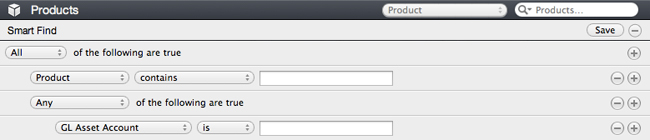
- Beside Any of the following are true click +.
- Select GL Asset Account and select is.
-
The search results display any products that don't have a GL Asset account. For each of these products, double click it to open its product card, at the top of the card click GL and from Inventory/Asset Account choose the appropriate GL account. If you don't know which GL to use, ask your accountant or bookkeeper.
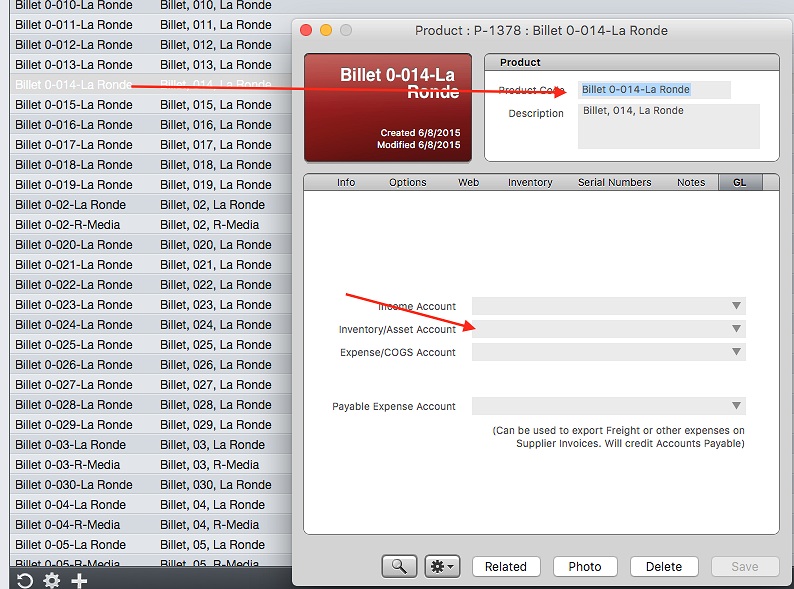
-
Repeat these steps for the other GL account types:
- GL COGS Expense Account
- GL Income Account
- GL Payable Expense Account
If you are unable to import chart of accounts from QuickBooks into OnSite
If your chart of accounts was generated on a Windows version of QuickBooks and you are unable to import it into OnSite from Tools > Setup > Advanced > GL Accounts:
- Change the file extension to “.txt” and attempt to import the chart of accounts again.
- Open the chart of accounts in TextEdit and re-save it.
- Reboot your Mac then Log into OnSite and try importing the chart of accounts again.