We've made some important changes and enhancements to the Lightspeed eCom integration in OnSite 2016 1.2.0! When you log in to OnSite for the first time after upgrading, you’ll notice that the eCom integration has been temporarily disabled. This is to give you a chance to review the new eCommerce settings available in OnSite 2016 1.2.0.
IMPORTANT: Your eCom shop will remain operational, but after you review the new eCommerce settings and make adjustments you'll need to re-enable the eCom integration to sync new orders or product updates.
To get started
- In Lightspeed OnSite, click Tools > eCommerce from the top menu. Make sure to NOT turn on eCom just yet!
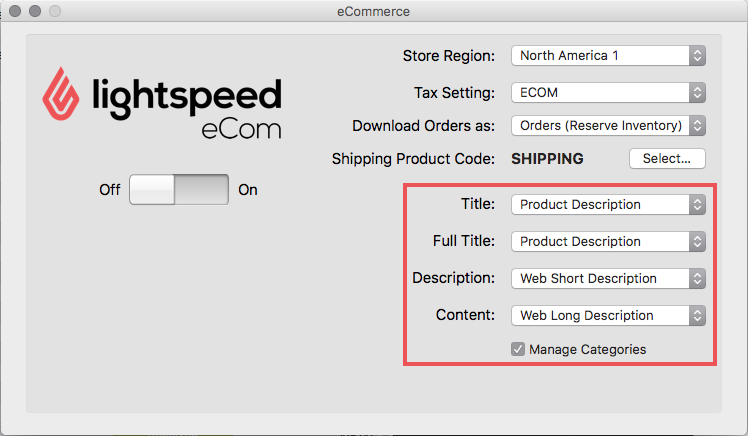
The new drop down menus on the right allow you to choose exactly where your product data goes in eCom:
- Fields in eCom back office
- Title
- Full title
- Description
- Content
- Fields in OnSite (Web tab in product cards)
- Product Description
- Product Code
- Web Short Description
- Web Long Description
NOTE: The new drop-down menus are only visible in Lightspeed OnSite 2016 1.2.0 and above.
- Fields in eCom back office
- Consider where you want each of the fields from OnSite to appear in eCom and select the appropriate option from the corresponding drop-down menu. This will only take effect once you turn on the eCom integration.
If you’ve recently upgraded to Lightspeed eCom from Lightspeed Web Store, this configuration works similarly to the previous Web Store integration in OnSite:
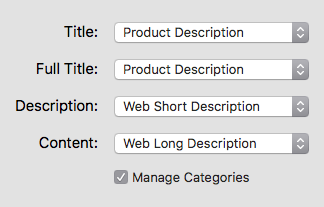
For new eCom users, this configuration will let you take full advantage of the Content editor and Category management in eCom.
To manage a field exclusively in Lightspeed eCom, select Ignore from the drop-down. Onsite will stop uploading to the corresponding field in eCom:
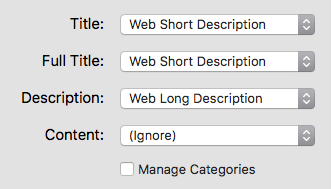
- You can now add additional categories to products in eCom. By default, OnSite will continue to sync your Web Categories to eCom. If you DO NOT want to manage your categories within OnSite, disable the Manage Categories option.
- Once you've reviewed your settings and are satisfied with the configuration, set the Lightspeed eCom toggle to On.
- From this point onwards, the new settings will be applied as you update or add new products.
To apply the changes to all your products immediately, you can use the Set Product Info option in OnSite:
- Click Tools > Set Product Info.
- Set Criteria to be where Web is checked.
- Set Action to be Web is checked.
- Click Apply.
Click here for more information about setting product information.